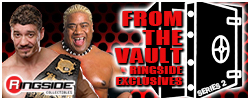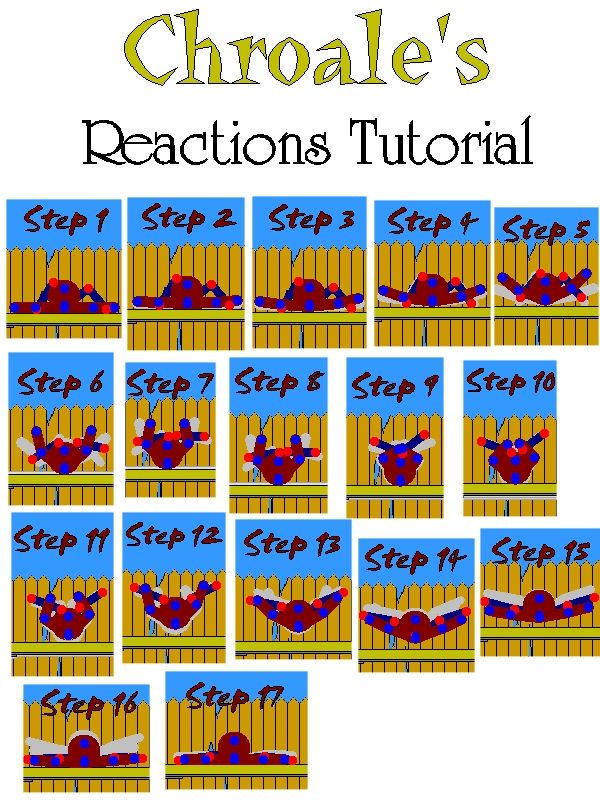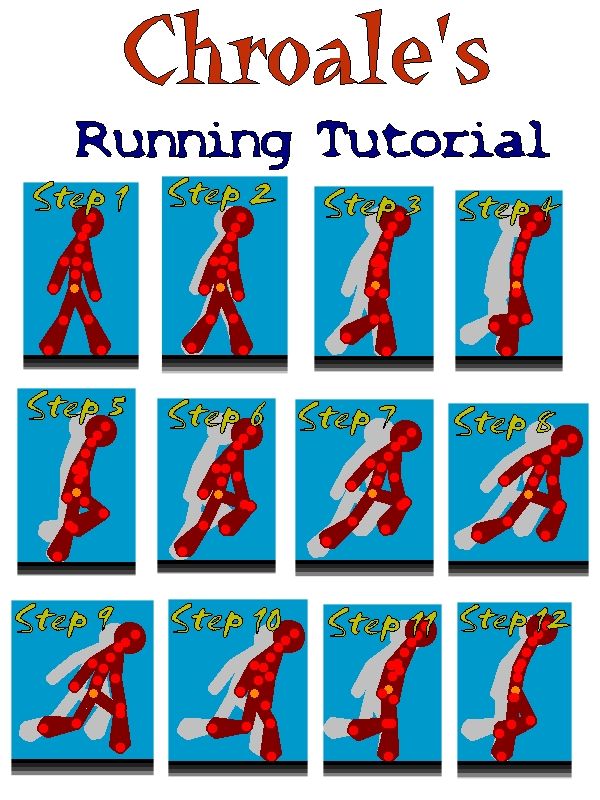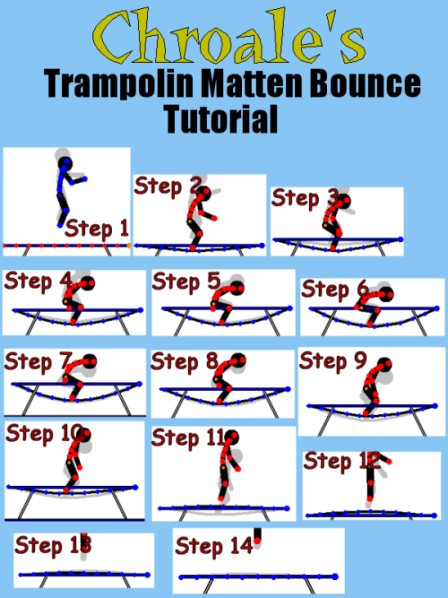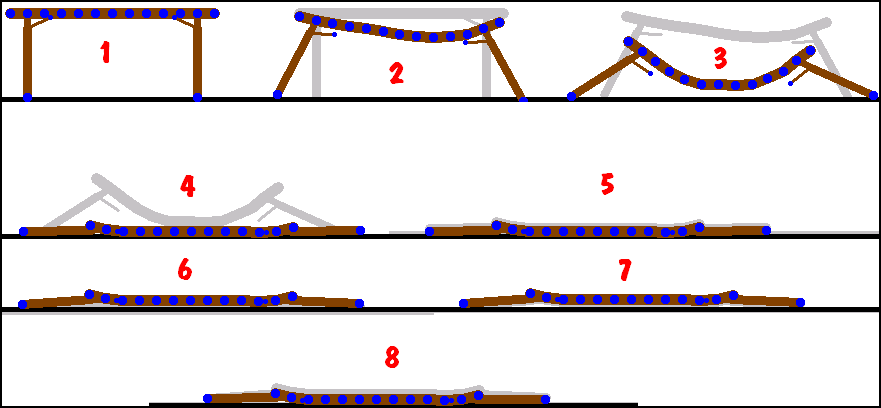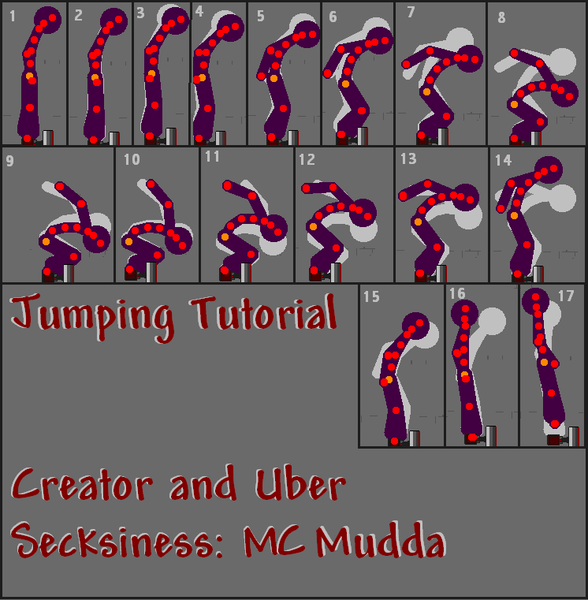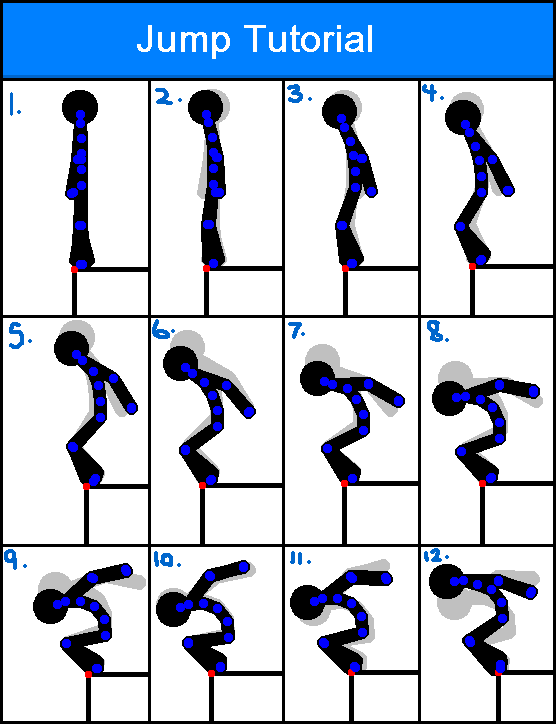Post by alexgg on Jan 24, 2013 12:11:23 GMT -5
Pivot First Aid Thread 4.1.
------------------------------------------------------------------------------------
The Software.
Pivot 4.1: pivotanimator.net/Download
(or, If you would prefer to use the Pivot 3 Beta:)
www.filefront.com/14447601/Pivot-3-beta/
www.assassinationscience.com/jackcostella/pivot/
------------------------------------------------------------------------------------
Creating your Animation.
Add the stick figures with the "Add Figure" button; then position them using the dots on their bodies, then press "next frame". In each frame move the pivot slightly each time to preform smooth animations.
When a Stick Figure has been selected you can change its appearance in other ways.
Playing and Editing.
Click the Play button to see your work so far, You can change speed using the bar to the right of it. And then the stop button to resume to the frame you were last on. See something you want changing? click the frame above and change it to your liking. Right click it and select Insert to add a duplicate of the selected frame next to it. If you don't like the frame right click and delete.
Button Features.
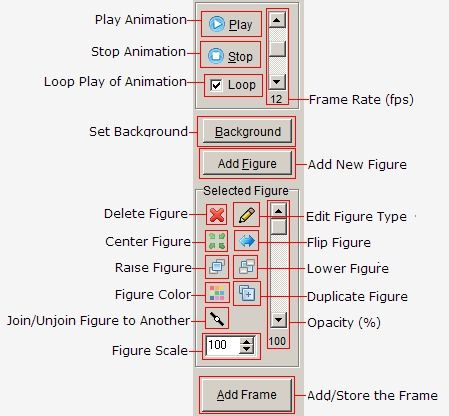
------------------------------------------------------------------------------------
Creating for your Animation.
Figure Types: (File>Create Figure Type.)
You can create new figure types for your animations in the "Create Figure Type", use the lines and circles to draw each part, You can Increase and Decrease the thickness with the arrow buttons. Clicking the X will delete the selected part. The Image of two lines will duplicate any selected line, and the line with an X will make the selected line a unmovable part of the stick when used on pivot.
Sprites: (File > Load Sprite.)
Sprites are Images you can import into Pivot (Must be a BMP file if using Pivot 3) You can move sprites around just like sticks.
Sprites can be created on programs such as MS Paint, Pivot 4 can now use PNG files.[/list]
Backgrounds: (File > Load Background.)
Just like sprites, backgrounds can be created on programs such as MS Paint. (Must be a BMP file if using Pivot 3)
------------------------------------------------------------------------------------
Saving and Posting.
Save the animation as both a PIV file and a GIF file
PIV Files can be opened and edited in Stick Figure Animator
GIF Files are final representations of the animation viewed as moving images.
When saving as a GIF. Decide how large you want the image to be on a range from 50-100.
Put Super Sample on maximum for best quality.
When you feel like posting the Animation Sign up or log into a Image Uploading site such as:
photobucket.com/
imageshack.us/
tinypic.com/
or any other site similar, and upload the Saved Gif file.
Copy and Paste the [ IMG ] file link to the forum for all to see.
------------------------------------------------------------------------------------
Animating Terms.
Choppy - Animation is abrupt with almost random movements or lack of spacing.
Stiff - Figures lack movements such as in the joints.
Fidgety - Figure joints move frantically back and forth between frames.
Floaty - The figures appear not to be affected by laws of gravity.
Spacing - How smooth and realistic the animation plays.
------------------------------------------------------------------------------------
Download Pivot Sticks, Rings, MISC.
Dustin's Folder
www.mediafire.com/?56a2uwh5yvup3t4
www.mediafire.com/download/2cgf51q6t6rddcr/Tricking_Personalities_Base_Pack.zip
------------------------------------------------------------------------------------
The Software.
Pivot 4.1: pivotanimator.net/Download
(or, If you would prefer to use the Pivot 3 Beta:)
www.filefront.com/14447601/Pivot-3-beta/
www.assassinationscience.com/jackcostella/pivot/
------------------------------------------------------------------------------------
Creating your Animation.
Add the stick figures with the "Add Figure" button; then position them using the dots on their bodies, then press "next frame". In each frame move the pivot slightly each time to preform smooth animations.
When a Stick Figure has been selected you can change its appearance in other ways.
Playing and Editing.
Click the Play button to see your work so far, You can change speed using the bar to the right of it. And then the stop button to resume to the frame you were last on. See something you want changing? click the frame above and change it to your liking. Right click it and select Insert to add a duplicate of the selected frame next to it. If you don't like the frame right click and delete.
Button Features.
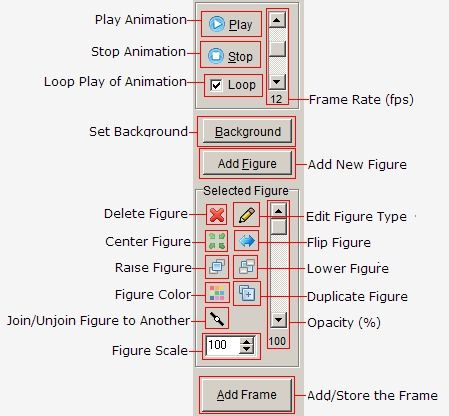
------------------------------------------------------------------------------------
Creating for your Animation.
Figure Types: (File>Create Figure Type.)
You can create new figure types for your animations in the "Create Figure Type", use the lines and circles to draw each part, You can Increase and Decrease the thickness with the arrow buttons. Clicking the X will delete the selected part. The Image of two lines will duplicate any selected line, and the line with an X will make the selected line a unmovable part of the stick when used on pivot.
Sprites: (File > Load Sprite.)
Sprites are Images you can import into Pivot (Must be a BMP file if using Pivot 3) You can move sprites around just like sticks.
Sprites can be created on programs such as MS Paint, Pivot 4 can now use PNG files.[/list]
Backgrounds: (File > Load Background.)
Just like sprites, backgrounds can be created on programs such as MS Paint. (Must be a BMP file if using Pivot 3)
------------------------------------------------------------------------------------
Saving and Posting.
Save the animation as both a PIV file and a GIF file
PIV Files can be opened and edited in Stick Figure Animator
GIF Files are final representations of the animation viewed as moving images.
When saving as a GIF. Decide how large you want the image to be on a range from 50-100.
Put Super Sample on maximum for best quality.
When you feel like posting the Animation Sign up or log into a Image Uploading site such as:
photobucket.com/
imageshack.us/
tinypic.com/
or any other site similar, and upload the Saved Gif file.
Copy and Paste the [ IMG ] file link to the forum for all to see.
------------------------------------------------------------------------------------
Animating Terms.
Choppy - Animation is abrupt with almost random movements or lack of spacing.
Stiff - Figures lack movements such as in the joints.
Fidgety - Figure joints move frantically back and forth between frames.
Floaty - The figures appear not to be affected by laws of gravity.
Spacing - How smooth and realistic the animation plays.
------------------------------------------------------------------------------------
Download Pivot Sticks, Rings, MISC.
Dustin's Folder
www.mediafire.com/?56a2uwh5yvup3t4
www.mediafire.com/download/2cgf51q6t6rddcr/Tricking_Personalities_Base_Pack.zip